Add or Edit Questions
You can add different kinds of questions to the selection process. All the respondents to the selection process will have the chance to answer the questions in their submissions.
Before you begin
This function is limited to entity and selection managers and editors. See roles for more information.
Activities
Navigate to the Selections tab.
Click the name of the seletion to use.
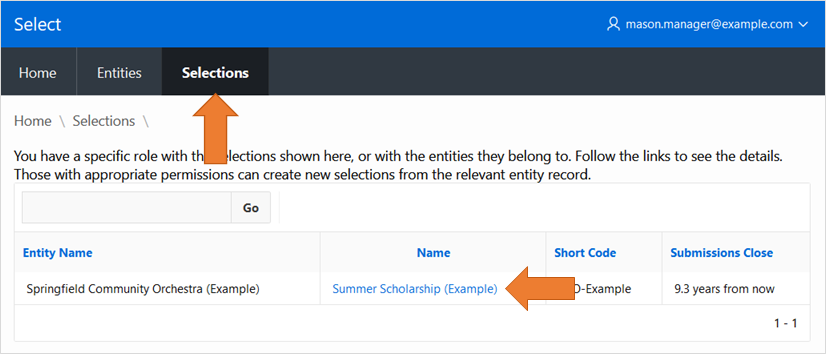
In the Selection Questions area:
Click the
Createbutton to add a new question.Click on an existing question name to edit or delete it.
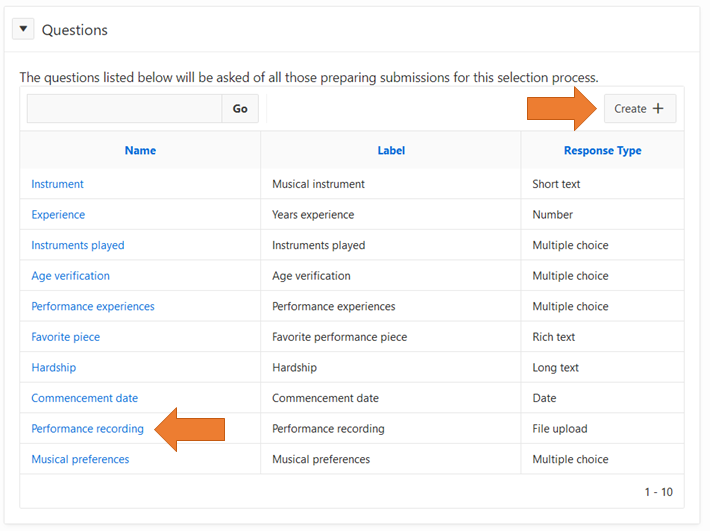
Provide the details and save the record.
Delete an existing question if desired.
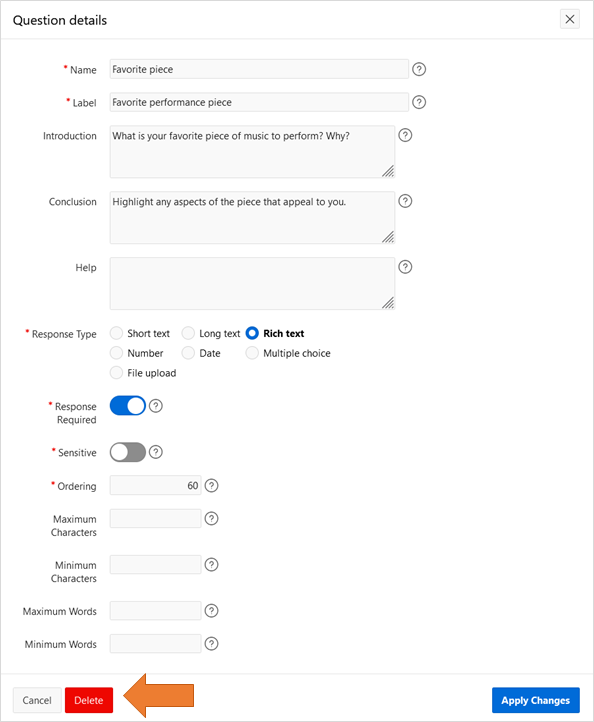
All questions have certain details
A name that is used to identify the question on various screens and reports.
A label that is used as a heading for the question.
Optional introduction text that is shown to authors above the response area. It can use used to provide instructions or clarifications.
Optional conclusion text that is shown to authors below the response area. It can use used to provide instructions or clarifications.
Optional help text that can use used to provide instructions or clarifications. It appears immediately before the response area.
A flag about sensitivity. Responses to sensitive items are available to selection Managers, Editors and Auditors only. Assigners and Assessors cannot see the responses to sensitive items. Sensitive items can be used to collect administrative information that isn't essential for the evaluation process.
A number that controls the ordering of the questions. A question with lower ordering is shown earlier in the submission process. Tip: Leave gaps in the ordering so that additional questions can be inserted later. Start with an ordering sequence like 10, 20, 30, etc.
Question types
Every question has a type that controls the kind of responses permitted, and rules about response validity.
Short text questions allow a response that is a line or two of text. You can define the maximum and minimum response character length permitted (a character is a letter, digit, space or punctuation mark).
Long text questions provide a text area for the response. You can define the maximum and minimum length permitted in characters or in words. If there is any word limit, then character limits will not be applied.
Rich text questions provide a text area with formatting controls for the response, with various text styles and sizes, bullet points, and so on. You can define the maximum and minimum length permitted in characters or in words. If there is any word limit, then character limits will not be applied. Because the inclusion of formatting information in the response makes word counting complicated, a tolerance margin is applied to any word limits. For example, it may be possible for a response to include 105 words even if the word limit is 100.
Number questions require a numeric response. You can define the high and low limits to the response, as well as the number of decimal places permitted.
Date questions offer a calendar date picker for the response. You can define the latest and earliest limits to the response.
Multiple choice questions allow the respondent to pick from a list of responses. You must provide the list of responses, with the responses being separated by colons, for example, 'Blue:Red:White:Black'. Since colons are used to separate the choices, colons cannot appear in the choice text itself.
Multiple choice questions can be set so that:
Exactly one choice is required
One or more choices are required
Zero or one choices are permitted
Zero, one or more choices are permitted.
Multiple choice questions can be used in various ways, for example:
Confirmation box — Use 'Exactly one' with just one choice offered (for example, 'I confirm that I have read and agree to ...').
Yes / No — Use 'Exactly one' with Yes and No choices offered.
Depending on the options selected, multiple choice questions will be presented as check boxes or radio buttons.
Check boxes
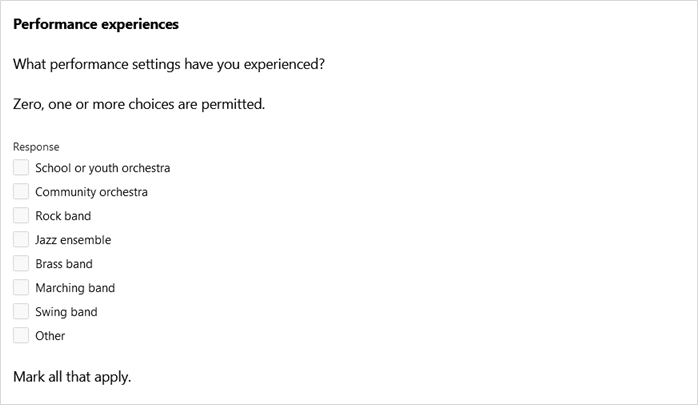
Radio buttons
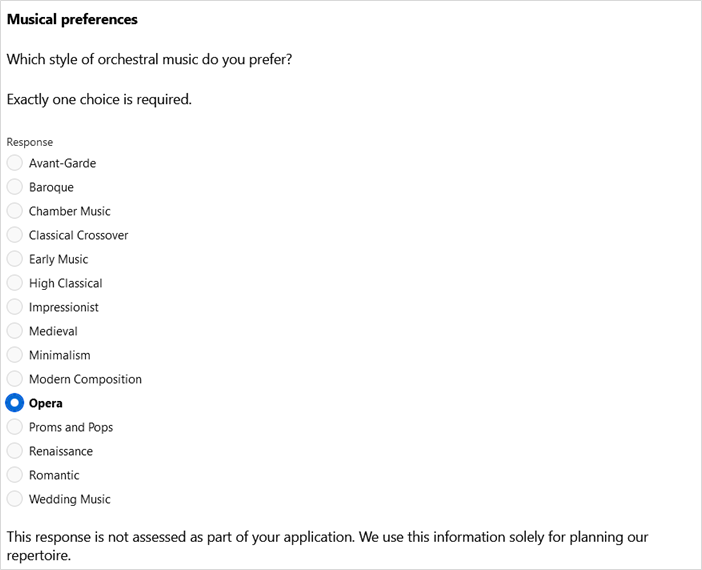
File upload questions provide a file picker for the response. You can set a maximum acceptable response file size, measured in Kb. You can also limit the types of files that can be uploaded by listing the acceptable file types, separated by commas. For example, '.docx,.xlsx,.png,.bmp,.jpg'. Select relies on file names and on limited analysis of file structures to enforce this setting - in some cases the setting cannot be enforced.
Topics: P310