Add or edit criteria
Assessment criteria are central to the submission assessment process. They are the factors that will be scored and commented upon by the assessors.
Before you begin
This function is limited to entity and selection managers and editors. See roles for more information.
We consider it to be a good practice to define the criteria before the selection process opens. This way, there can be no doubt about whether the criteria have been created to advantage or disadvantage any particular submission.
Activities
Navigate to the Selections tab.
Click the name of the seletion to use.
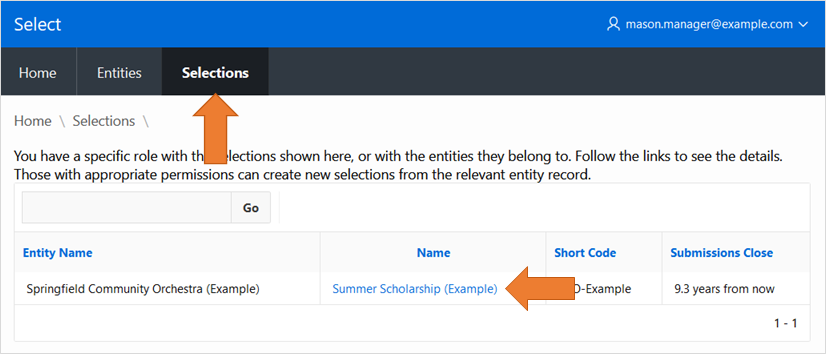
In the Selection's Criteria area:
Click the
Createbutton to make a new criterion.Click an existing criterion to edit or delete it.
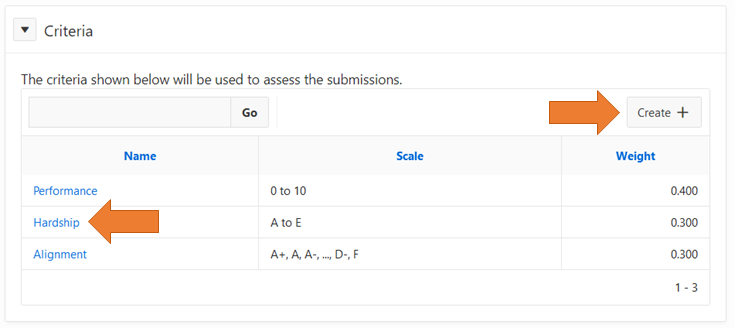
Provide the details requested.
Use the
Deletebutton to remove an existing item.cautionDeleting a criterion will allso remove all the existing scores for this criterion. Many records could be deleted. There is no way to undo the deletion.
About criteria
Criteria have these characteristics:
A name that is used to identify the criterion on various screens and reports.
An optional description that can be used to provide information about the criterion.
A scoring scale for the item:
0 to 5
0 to 10
0 to 100
A, B, C, D, E
A, B, C, D, F
A+, A, A-, ..., D-, E
A+, A, A-, ..., D-, F
Pass / Fail
A weight for the criterion, controlling the relative importance of this item in calculating an overall composite score. It is traditional, but not necessary, to have weightings that total to 1.00, 10 or 100.
An optional scoring guide that provides detailed instructions to the assessors about the specific qualities of the submission and their scoring implications.
Example
Here is an example criterion record.
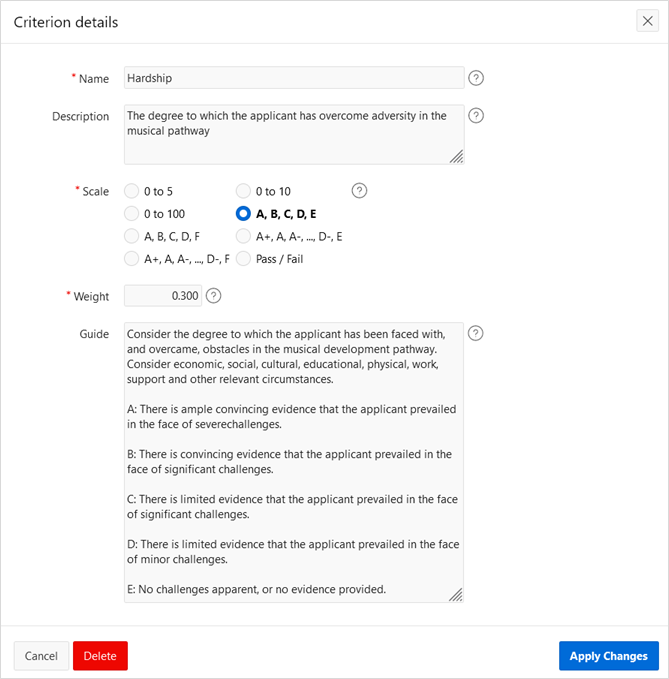
Topics: P320, P340