View a submission
View a submissions so you can assess it.
Before you begin
You'll need a Select account.
Aside from submissions that you own or collaborate upon, you can only view a submission if it has been assigned to you for assessment.
Navigate to the submission details page
From your assignment list, click on the link for the submission you want to see.
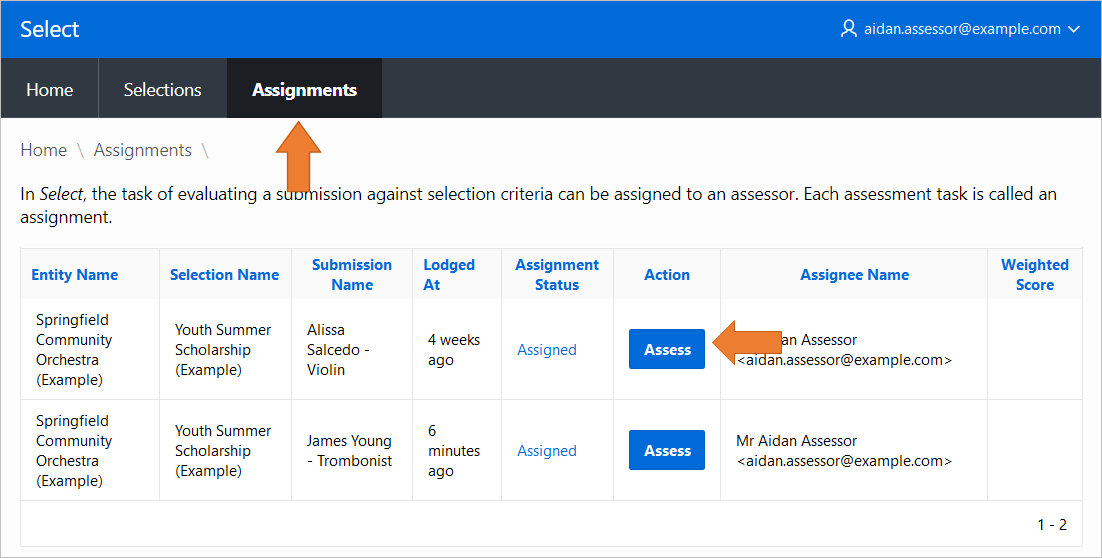
View the submission details
Click on
Submission Reportto see the submission's details.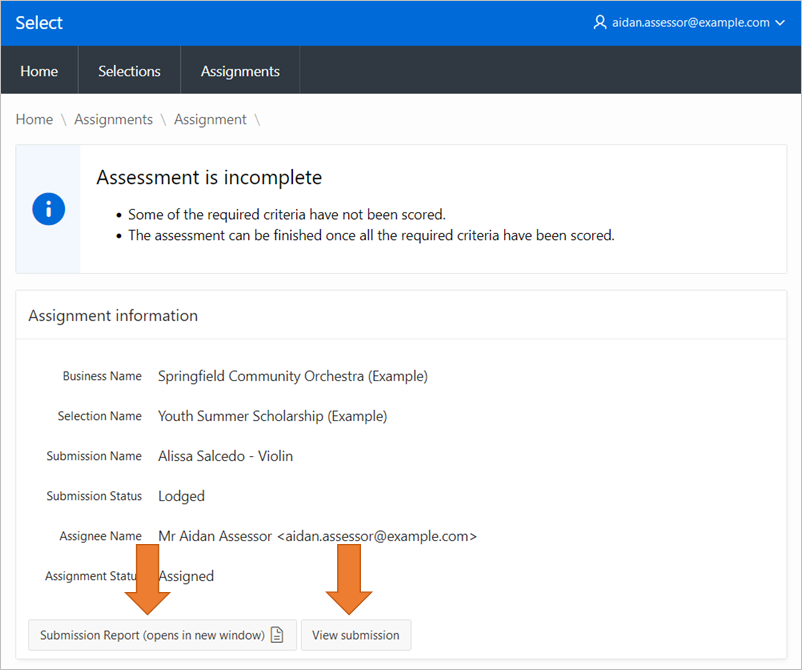
The Submission Report opens in a new window (or tab, depending on your browser). It displays all the responses to all the questions for the submission.
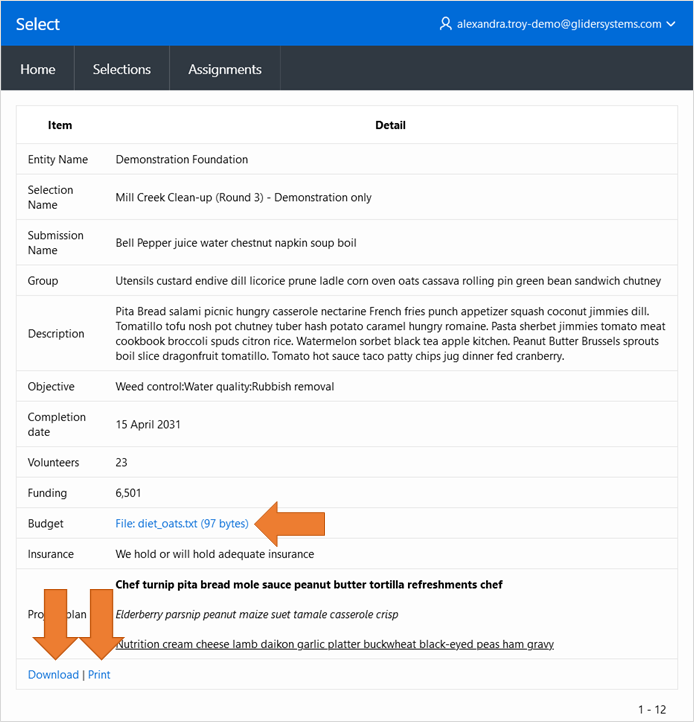
Any file attachments included in the submission, can be accessed by clicking the links.
Note that you can download or print a copy of the Submission Report using the links (file attachments are not included in the download or print functions).
Use
View submissionto see extra details of the submission, such as the reader and author lists.
Keep the Submission report visible while you assess it. Arrange your browser windows to be side-by-side, with the submission details in one, and the scoring page in the other.
Topics: P420, P430